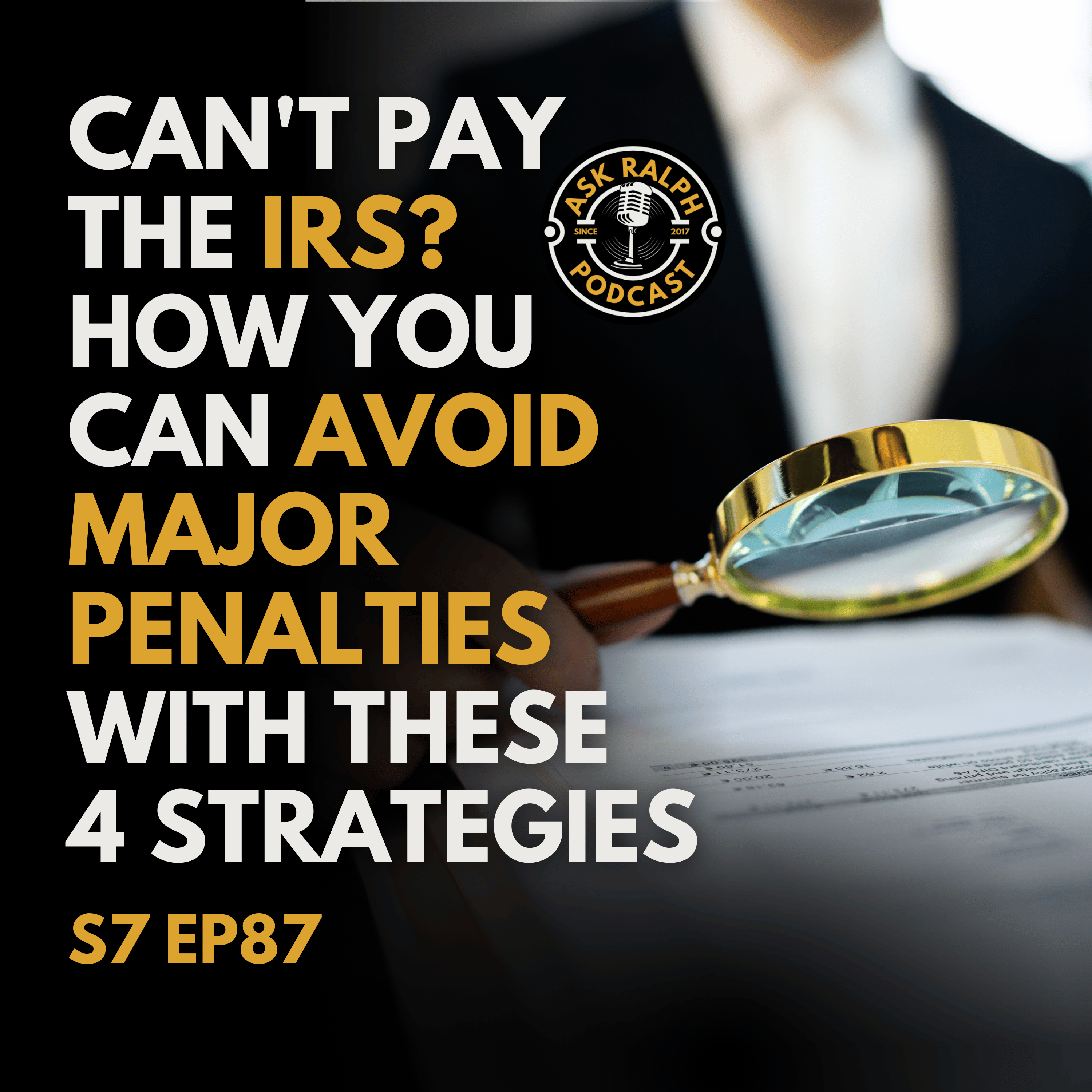Tech Talk: Exploring Accessibility Options
Struggling to see small text on your phone or tablet? Join Ralph Estep, Jr., as he explores how accessibility settings can transform your tech experience. In Exploring Accessibility Options Ralph gives you tips on adjusting settings for better visibility, control access, and audio clarity. Start optimizing your devices today!
Struggling to see small text on your phone or tablet? Join Ralph Estep, Jr., as he explores how accessibility settings can transform your tech experience. In Exploring Accessibility Options Ralph gives you tips on adjusting settings for better visibility, control access, and audio clarity. Start optimizing your devices today!
Unlocking Accessibility: Making Technology Work for You
In this episode of the Ask Ralph Podcast, host Ralph Estep, Jr. discusses the importance of accessibility features on modern devices. He begins by addressing common frustrations such as small text, hard-to-use controls, and low audio levels. Ralph highlights built-in accessibility options that can improve user experience across various devices, including Apple, Android, and Windows products. He also shares personal insights on adjusting settings to accommodate aging eyes and offers practical tips to empower listeners to customize their technology for better comfort and efficiency. The episode ties financial wisdom with Christian faith, emphasizing the importance of utilizing available resources to enhance quality of life. Ralph encourages listeners to explore these settings, seek help if needed, and remember their worth in the eyes of God.
00:00 Introduction to Device Accessibility Features
00:25 Welcome to Ask Ralph Podcast
00:57 Technology Tuesday: Embracing Accessibility
03:44 Exploring Common Accessibility Features
04:29 Device-Specific Accessibility Settings
08:36 Personal Experience and Encouragement
09:09 Closing Thoughts and Steps Forward
WATCH NOW ON YOUTUBE (OUR VIDEO VERSION)
WATCH NOW ON RUMBLE (OUR VIDEO VERSION)
JOIN OUR FACEBOOK INSIDERS GROUP
Please share our Podcast with all your friends and family!
Submit your questions or ideas for future shows - email us at
ralph@askralph.com or leave a voicemail message on our podcast page
Like us on Facebook and follow us on Facebook at
https://www.facebook.com/askralphmedia Twitter (@askralphmedia) or visit www.askralphpodcast.com for more information.
To schedule a consultation with Ralph's team, contact him at 302-659-6560 or go to www.askralph.com for more information!
Buy Ralph's Book - Mastering Your Finances! on Amazon
Buy Ralph's Book - Gospel of Entrepreneurship: Following Jesus in Your Business Journey on Amazon
Thank you for listening to the Ask Ralph podcast. We encourage you to follow us on our social media pages and rate our show. For more information about the topics discussed on the podcast visit Saggio Accounting+PLUS.
EP 142 - Tech Talk: Exploring Accessibility Options
[00:00:00]
Introduction to Device Accessibility Features
So here's the question for today. Do you ever get frustrated trying to use your devices? Because the text is too small. The controls are hard to access or the audio is just not loud enough. What if I told you there is accessibility features built right into your devices? That can help you make them work better for you. At the end of the show me, I'm even going to tell you what I just recently did to make my life easier. So don't miss today's show.
Welcome to Ask Ralph Podcast
Welcome to the Ask Ralph Podcast, where listening to an experienced financial professional with over 30 years of experience can help you make sense of confusing questions, current headlines, and industry trends about taxes, small business, financial decision making, investment strategies, and even the art of proper budgeting.
Ask Ralph makes the complex simple by sharing his real world knowledge from a Christian perspective with all things financial. Now here's your host, Ralph Estep, Jr.
Technology Tuesday: Embracing Accessibility
welcome to our technology Tuesday show. I'm so glad you chose [00:01:00] to join us. I just want to thank you for listening and more importantly, supporting the program. I'm coming to this morning from the Estep Farm at the Saggio Accounting studio . As I always say, let me put on my podcaster hat, put down those overalls and slide that adding machine to the side and let's get into some financial wisdom from a Christian perspective.
Today, we're talking about something near and dear to my heart. As I get older, I look for more of these things and that's accessibility options for your devices. Don't forget to subscribe to the show and join our email list. You do that in askralphpodcast.com . You don't want to miss tomorrow show tomorrow. I'm going to talk about the dollar store scam. That's right. My friends, how dollar stores are leading to bad economic decisions for lower income populations. I don't know if you've heard about this, but I'm going to expose some interesting facts tomorrow on the show. I also want to bring to your attention. We just launched an insider's group on Facebook and I encourage each of our listeners to join the group to continue the conversation from the [00:02:00] show. Share ideas for the show or discuss your triumphs and your challenges. I have a link to the Facebook group in the show notes.
I don't know about you, but as I get older, I find that I need to tweak and adjust the settings on my devices to make the text bigger, the controls, easier to see and use and the audio louder and clearer. I used to struggle trying to read text messages on my phone or tablet because the default text size was just too small. I guess I finally had to let go of vanity and live in my middle age reality. I liked all that. Area on the screen, but man, as I get older, it's harder to see it. The good news is many devices have great built in accessibility features that can help in situations just like that, where they need larger text, increased contrast. Audio enhancements or other accommodations. Exploring your devices, accessibility settings can make your technology work better for you and listen folks. That's the key. The technology needs to work for you.
So in [00:03:00] today's episode, we're going to explore some of the common accessibility options available. And more importantly, how to access device settings to enable helpful features. My goal is pretty simple today. It's to empower you with the knowledge so you can customize your phone, your tablet, or your computer. And make it better suit your needs.
Well, let's start with today's Bible verse. Let's start a discussion with Proverbs chapter two, verses six and seven, which says this. For the Lord gives wisdom. From his mouth come knowledge and understanding. He stores up sound wisdom for the upright. So as we explore ways to make our devices more accessible, let's ask God, for wisdom and understanding to make the best use of the tools we have.
So let's get started.
Exploring Common Accessibility Features
Let's do a quick rundown of some common accessibility features. You should be aware of many smartphones, tablets, computers, and other devices include options to increase text size, magnify your screen. Reverse contrast colors, have it speak, [00:04:00] text out loud. I think that's really a cool feature. Make it adjust caption settings. And change touch and keyboard sensitivity, you can simplify the interface and most importantly, you can enhance quality and audio volume.
That's really a big deal. Now, of course, some devices will have more options than others, but at a minimum, most interfaces and operating systems now include some basic accessibility settings. These settings will look a little different. On each type of device. So let's cruise through them one by one.
Device-Specific Accessibility Settings
We'll start with apple devices as you've listened to the show, you know, I'm an apple guy, these are their iPhone, your iPad, your Macs, and more. To access accessibility settings on apple devices. You're going to open your phone or tablet and go to settings app or open the system preferences on your Mac. Once you get there, it's pretty simple. Just choose accessibility and explore available options for vision. Physical motor skills hearing and more. On iOS devices, you can also activate easy Reacher zoom and other accessibility features by pulling down the [00:05:00] right corner or tapping on the home button three times or changing settings under accessibility shortcuts. There's a host of ways to do it. But the key is getting to it. So some helpful settings you may want to enable include larger text. I've had to do this myself. And I wanted to have all that landscape and all that area on the screen, but man. As I got older, I see that I've needed to have a little bit bigger. You can also make the texts bolder. You can use a magnifier or even a voiceover, and you can also adjust touch sensitivity and hold time.
Now let's explore Android devices. I don't have an Android, but in prep for the show, I did find these instructions. So to customize options on an Android phone or tablet, number one, open the settings and scroll down to accessibility. I see a theme here. My friends. Choose categories like vision hearing. Interaction controls and advanced settings to view and enable accommodations. You can also activate features like magnification by quickly pressing your phone's volume keys. Again, I don't have an Android phone, but this is what it tells me in the instructions. [00:06:00] So these options here include increasing tech scaling, changing display size, inverting colors, adding captions and a whole lot more
for windows computers look under ease of access settings. I think that was a simple way to get to it. so you want to click on the windows, start button and select settings, choose ease of access to view and enable features, and you can customize your mouse. You can customize your keyboard, your audio display and your focus settings. Useful options under the windows operating system include a magnifier. a, narrator high contrast themes and closed captions.
On a Mac book, computer click on the apple icon in the top left and select system preferences. And then it's pretty simple. Just click on accessibility and subcategories, like vision hearing, physical and motor will appear and you can adjust settings like zoom, speech, captions, keyboard, and a whole lot more. There are many great choices, including voiceover. Zoom switch control. And one of my favorites type to [00:07:00] Siri.
These are just some of the basics, but you get the idea. Take the time to familiarize yourself with what settings and options your devices have to offer. Exploring the accessibility menu on your device. Settings is a helpful place to start. You got to consider what accommodations would serve you well, based on your unique needs and we're all different. If some settings are confusing or overwhelming Ask a technology savvy friend, a family member or staff member to explain the options and help you get started. The truth is folks, the more familiar you become with what your product can do, the easier it will be to customize an optimal setup. So once you have accessibility features activated, it might take a little adjustment to make some new settings feel natural. I'll talk about that later in the show. You got to play around with your controls, your text size, your volume levels. And a whole lot more until you land on a configuration that works best for you. But you've got to keep an open mind and have a willingness to learn. Modifying your environment is well-worth effort to gain efficiency and independence. [00:08:00]
Also consider any new product purchases with accessibility at the front of your mind. If you're going to buy something new, these are things you want to look for. There are many devices and applications built specifically with inclusion and assistance features focused on empowering those with vision impairment, with a hearing difficulties, limited mobility or dexterity and other accommodation needs. But you have to do your research before buying electronics and factor these accessibility options into the standard. You look for. an investment on the front end in adaptive technology on mainstream devices with robust settings can save frustration down the road.
Personal Experience and Encouragement
Well, let me tell you what I just did. I use a Mac and just recently I added a second monitor for more desk space. I also have finally accepted the fact that I don't have the eyes of a 30 year old. So I added monitor arms, which allow me to move the monitor closer. And yes, I even tested making the text bigger. Yes, I'm getting to that middle age. In the end. I want to be comfortable and not strain my eyes, but I really had to get over myself [00:09:00] and realize that these accessibility items are there for us to use. And I have to embrace this season of my journey. So I encourage you to do the same.
Closing Thoughts and Steps Forward
As we wrap up today's episode, let's remember that God cares deeply about each and every one of us. He wants us to utilize resources available to enhance our quality of life. Every person has dignity and worth in his eyes. Now, listen, this is the truth. By law, many manufacturers must now include options to assist those who face impairments or situational limitations. Accessibility features represent progress towards a more inclusive world where information and technology are accessible to all.
So I hope you feel empowered to explore the settings on your devices and find ways to optimize comfort and ease of use. And that is the key folks. Optimize your comfort and make it easy to use. There is such power and freedom that comes when tools function as they should. Maybe this small step towards better interaction with your devices spill over into confidence that displays God's [00:10:00] hope at work within you. You are precious, you're capable and whole embraced by your creator for who you are with your unique gifts and needs. Our Abba father sees you. He hears you and he has solutions ready that open doors to fuller participation in activities. You truly enjoy. All you've got to do is ask for his help. God loves you so very much.
So as we wrap up here are three steps you can take based on our discussion today.
Number one, explore your device settings for accessibility features and learn what options are available to you. It's okay to play around with them and see if you like them. Enabling useful modifications is easier than you might think.
Number two. Consider what accommodations would be most meaningful to you? Everyone's needs differ, reflect on what tweaks could boost independence and efficiency for you specifically.
And number three, don't be afraid to ask for help customizing your tech set up. If you feel unsure about applying new settings, yourself, friends and experts [00:11:00] are happy to guide you.
Be sure to visit our podcast page at askralphpodcast.com for more great content about aligning your faith and finances and how to access the show notes for this episode. If this made an impact on you. I ask you to do me a favor and share with others who may benefit from learning about these device accessibility options.
And as I always say, stay financially savvy and God bless. Have a great day.
Thank you for joining us on the AskRalph podcast. And with a simple click to subscribe, we'll invite you back to our next episode. And remember, financial issues don't have to be complicated. Just AskRalph. The information contained in this episode of AskRalph is based on data available as of the date of its release.
Saggio Accounting Plus and AskRalph Media Inc. is under no obligation to update this content if changes occur. Applying this information to your specific situation requires careful consideration of all facts and circumstances, and any information provided is not to be considered as financial, tax, or legal advice.[00:12:00]
Please consult your tax advisor or attorney before acting on any material covered.